
Ensuring Resilience: Exploring the capabilities of AWS Managed Backup Service
AWS Backup is a fully managed backup tool offered by AWS. That service launched in 2019. That makes it easy to centralize and automate the backup of data across AWS services.

Using AWS Backup, centrally configuration of backup policies and monitor backup activity for AWS resources is possible (such as Amazon EBS volumes, Amazon EC2 instances, Amazon RDS databases, Amazon DynamoDB tables, Amazon EFS file systems, and AWS Storage Gateway volumes).Help of AWS Backup service with just a few clicks in the AWS console, you can create backup policies ,which automate backup schedules and retention management. Which enabling you to meet your business and regulatory backup compliance requirements.

Configure AWS Backup on AWS environment
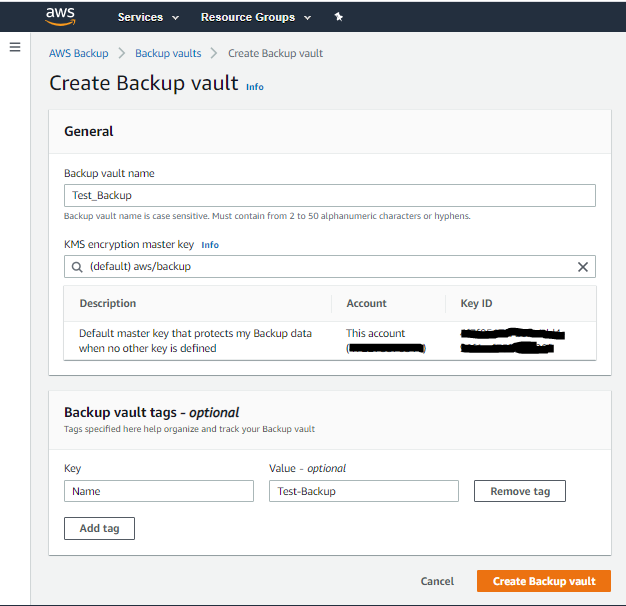
Simple Steps to Create Backup:
- Need to Create backup vault 1st. You can configure KMS encryption for Backup data here.
- Need to prepare Backup plan / policy for your backup resources.
- You can create a plan based on existing plan or you can create a plan from GUI or JSON script.
- You need to define name of backup plan, Backup rule.
- You can schedule your backup process based on business needs.
- AWS Backup plan have a feature for Archiving backups to Cold storage. Note: Retention period Data for Cold storage minimum of 90 days.

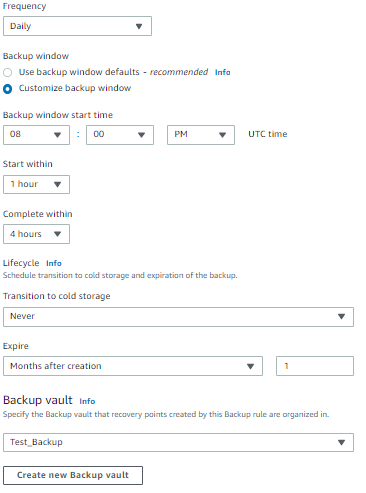
- Even for DR practice you can set policy to keep copy of your backup to DR region with retention / Cold Storage Archive policy.
- DR backup copy will help your business in Disaster recovery time to restore your DR backup copy to Your DR region
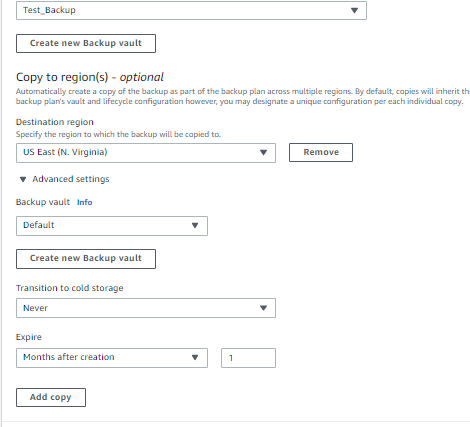
3. After Creating the entire Backup plan Console will look like:

4. Inside Your Plan you can assign resources based on TAG value of your AWS resources (AWS Backup support resources) or you can mention resource type with resource ID.


5. You can see the list of your target backup resources under Protected resources
6. You can monitor Your Backup jobs form your dashboard:

7. You can monitor you daily backups or restore jobs form Jobs
8. For sudden business needs you also can create/configure On-Demand Backup plan for your resources.
9. You can restore your jobs by:
- Select required date/time created backups and select restore

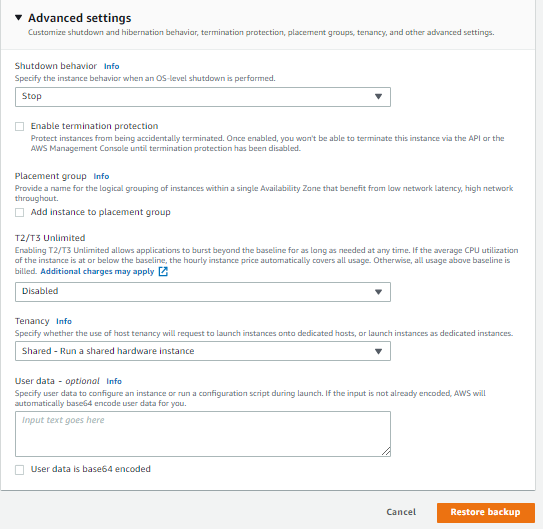
- You need to define your VPC, subnet and required resource parameters and process for restore backup.


